Announcements
Welcome to Servikus Tutorials Area! You will find a ton of useful tutorials in our tutorial area. We hope that you will find them useful! If you want custom tutorial created, please let us know and we will create it for you!
-
Advanced tutorials
Tutorials aimed for advanced users and, mostly, Dedicated Servers owners.
-
Basic tutorials
-
cPanel
cPanel related tutorials
-
Domain tutorials
-
WordPress
WordPress related (installation, plugins, tips etc)
Manual update of WordPress
When it happens that you can’t update your WordPress via Dashboard (and believe me it can happens), which is the easiest way to do that, then you must update it manually. This tutorial will show you how.
For this tutorial you will need: FTP login details, FTP client (FileZilla or similar).
1. Download the latest WordPress installation (usually at latest install) and extract it somewhere on your desktop (you’ll end up with wordpress folder)
2. Deactivate plugins from Dashboard. Go to Plugins, check all plugins (check-box in front of Plugin), go to Bulk Actions, click on drop-down menu, click Deactivate and Apply
3. Through your FTP client (preferably FileZilla or so) go to your WP directory and delete wp-includes and wp-admin directories (CTRL select -> right click and Delete)
4. Upload wp-includes and wp-admin directories from new wordpress install folder (the one we extracted in step 1) to dir where we previously deleted them (CTRL select them in left pane -> right click and Upload)
5. Now enter wp-content dir (both source and target) and copy/overwrite everything from your new wordpress folder to your old directory (do not delete/copy whole dir just files inside!)
6. Upload and overwrite all the rest files from new wordpress to old dir (no need to worry, it won’t overwrite your wp-config.php file)
7. When you try to login now WordPress will remind you that it needs to update Database. Click on Update WordPress Database
8. Click Continue and you have the latest WordPress version now.

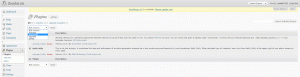
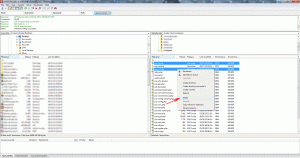
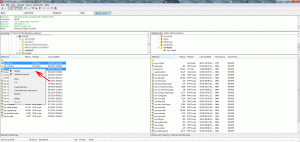
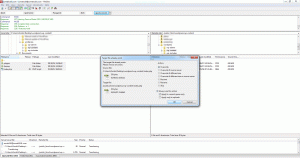
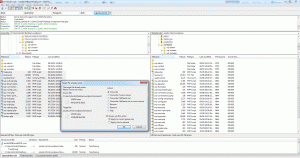
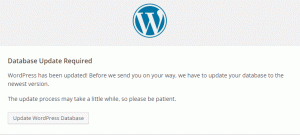


============================================================================