Announcements
Welcome to Servikus Tutorials Area! You will find a ton of useful tutorials in our tutorial area. We hope that you will find them useful! If you want custom tutorial created, please let us know and we will create it for you!
-
Advanced tutorials
Tutorials aimed for advanced users and, mostly, Dedicated Servers owners.
-
Basic tutorials
-
cPanel
cPanel related tutorials
-
Domain tutorials
-
WordPress
WordPress related (installation, plugins, tips etc)
Setting up cron jobs in cPanel
Cron job is a tool which allows you to schedule a certain command or script to be run at a specified time intervals. It comes in very handy if there is something you need done every hour, day, week, etc.
This tutorial will teach how to properly set your cron jobs and have them up and running in no time.
Step 1: Log in your cPanel
Step 2: Locate and click on “Cron Jobs” icon. You can easily find it using “search” bar.
Step 3 (optional): cPanel gives you the option to receive an e-mail every time your cron job runs. If you want to use that option just enter your e-mail address in “Email” field, and click on “Update Email“.
Step 4: Now you need to set time intervals for your script/command to be executed. This is pretty straight forward. You will see fields for minutes, hours, days, months, and days of the week. You just need figure out at which time intervals you wish to run your scrip/command, and set the desired time interval.
Hint: There is also “Common Settings” fields, giving you the option to set your crons to be executed at some of the common time intervals.
Another hint: Asterisk mark ( * ) means “every“.
Example: If you enter ” * ” in all fields then your cron job will be executed once every minute (example: picture above).
Setting time intervals might seems a little confusing at first, but with little practice you will figure it out in no time.
Step 5: Enter your command in “Command” field. Make sure you don’t have any errors and that your command works properly.
Step 6: Click on “Add New Cron Job” icon.
That would be all. You have set up your new cron job successfully.

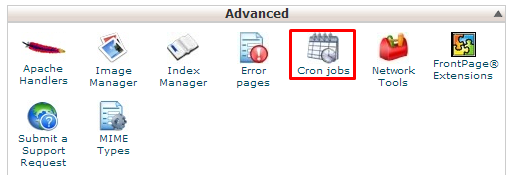
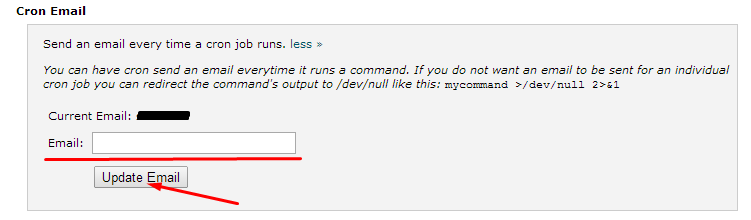
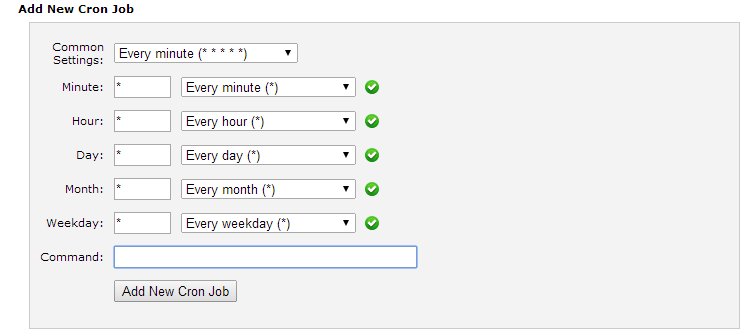
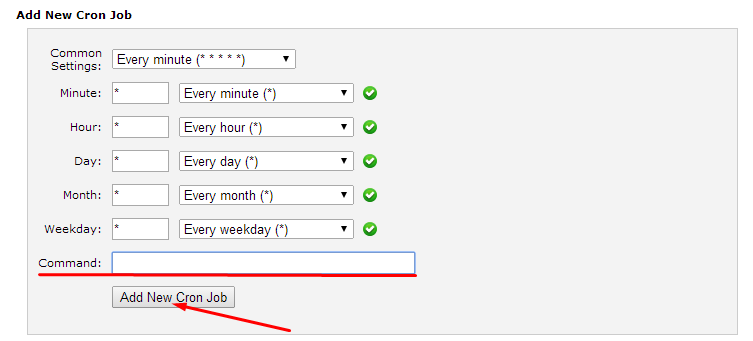


============================================================================