Announcements
Welcome to Servikus Tutorials Area! You will find a ton of useful tutorials in our tutorial area. We hope that you will find them useful! If you want custom tutorial created, please let us know and we will create it for you!
-
Advanced tutorials
Tutorials aimed for advanced users and, mostly, Dedicated Servers owners.
-
Basic tutorials
-
cPanel
cPanel related tutorials
-
Domain tutorials
-
WordPress
WordPress related (installation, plugins, tips etc)
How to select my own PHP version in cPanel
No matter if you are webmaster or PHP developer there is a time when you need to select your own PHP version in order to use the most of your scripts and hosting. No matter if there is a need for some newer additional PHP functions or if there is a script that requires lower version of PHP, you can easily set PHP version in few simple clicks.
At Servikus, you can choose between following versions of PHP:
- PHP 4.4
- PHP 5.2
- PHP 5.3
- PHP 5.4
- PHP 5.5
Here is how you can select your own PHP version. In our sample we are going to select PHP version 5.4.
Please login to your CPanel account first.
Then find section as shown on the picture below:
Click on “Select PHP Version”. New page will appear as shown on the image below:
Select PHP 5.4 (or version of your choice) and click on it. New page will load (with list of modules available for PHP version that you have selected) as shown on the image below:
Click on the “Set as current” button. Page will reload and current PHP version will show what PHP version is active as shown on the image below:
That’s all. You have successfully changed your PHP version on your own in matter of seconds. Enjoy!

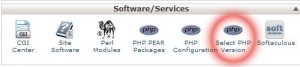
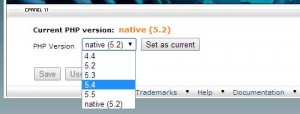
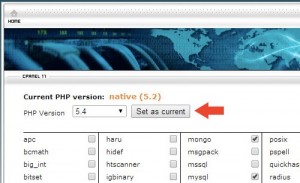
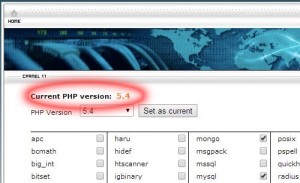


============================================================================