Announcements
Welcome to Servikus Tutorials Area! You will find a ton of useful tutorials in our tutorial area. We hope that you will find them useful! If you want custom tutorial created, please let us know and we will create it for you!
-
Advanced tutorials
Tutorials aimed for advanced users and, mostly, Dedicated Servers owners.
-
Basic tutorials
-
cPanel
cPanel related tutorials
-
Domain tutorials
-
WordPress
WordPress related (installation, plugins, tips etc)
How to create email accounts in cPanel
By cPanel default options You will not have any email account set up with Your new cPanel account, except “Default Email Account”. Default email account is used to receive all emails sent to nonexistent email accounts for Your domain.
This guide will teach You how to create email accounts in cPanel.
Step 1: First thing You need to do is login into Your cPanel account.
Step 2: Click on “Email Accounts” icon.
Step 3: Enter desired name in the “Email” field and select a desired domain (if You have multiple domains there will be a drop-down list of domains for You to choose from). So the format of an email account is: “name_you_entered@chosen_domain”
Step 4: Enter desired password. You can use password generator to generate a strong and secure password.
Step 5: Choose Your mailbox quota. Mailbox quota is size of Your mailbox in Megabytes. There are two default options: unlimited and 250MB. If You delete unwanted/old emails on regular basis then 250MB is a good choice.
Step 6: Last thing You need to do is to click on “Create Account“. That’s all! You successfully created an email account.

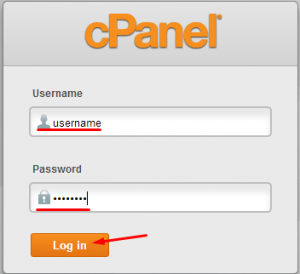
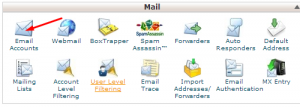
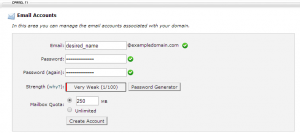


============================================================================