Announcements
Welcome to Servikus Tutorials Area! You will find a ton of useful tutorials in our tutorial area. We hope that you will find them useful! If you want custom tutorial created, please let us know and we will create it for you!
-
Advanced tutorials
Tutorials aimed for advanced users and, mostly, Dedicated Servers owners.
-
Basic tutorials
-
cPanel
cPanel related tutorials
-
Domain tutorials
-
WordPress
WordPress related (installation, plugins, tips etc)
How to change WordPress admin password
This tutorial will guide you through a process of changing your WordPress admin password. There are more ways of doing this, but I found this one to be fairly easy, fast, and also easy to remember.
Step 1: First you need to go to your WordPress login page (it may differ but usually it’s something like this: “http://yourdomain.com/wp-login.php“)
Step 2: Click on: “Lost your password?”
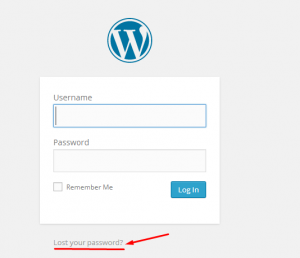
Step 3: Next step is to enter your account or e-mail address in “Username or E-mail:” field. Then click on: “Get New Password”
NOTE: It needs to be an e-mail address used when installing wordpress (admin password)
Step 4: If you done everything right you will receive an e-mail with password change link. You will need to click on that link.
Step 5: After entering and confirming your new password (choose a secure enough password), click on: “Reset Password”
That’s all. You have successfully changed your WordPress admin password.

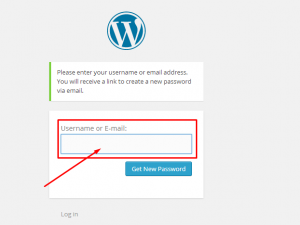
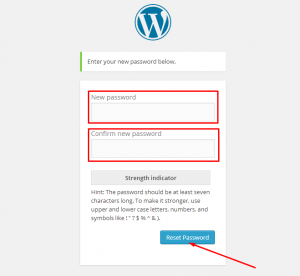


============================================================================