Announcements
Welcome to Servikus Tutorials Area! You will find a ton of useful tutorials in our tutorial area. We hope that you will find them useful! If you want custom tutorial created, please let us know and we will create it for you!
-
Advanced tutorials
Tutorials aimed for advanced users and, mostly, Dedicated Servers owners.
-
Basic tutorials
-
cPanel
cPanel related tutorials
-
Domain tutorials
-
WordPress
WordPress related (installation, plugins, tips etc)
How To Add Extra Domains To cPanel Account
Sometimes you have hosting account and you want to add new domains (websites) to your current hosting account. Creating new addon domain or adding website to your existing hosting account is fairly simple with cPanel.
You can do it in 5 easy steps! Let me show you how.
#1 Login to your CPanel hosting account.
#2 Scroll down and find icon saying “Addon Domains” as shown on the image below. Click on that icon.
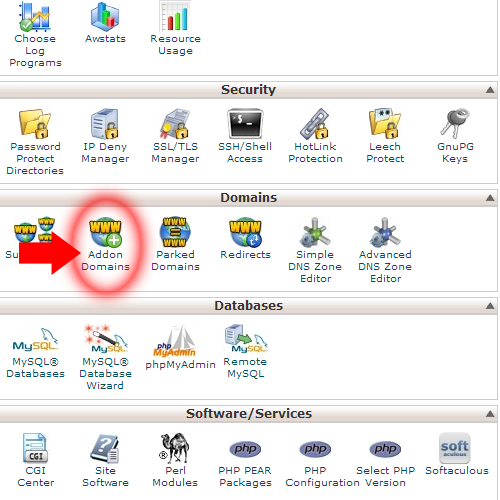
#3 New page will open as shown on the picture below (just without any data of course):
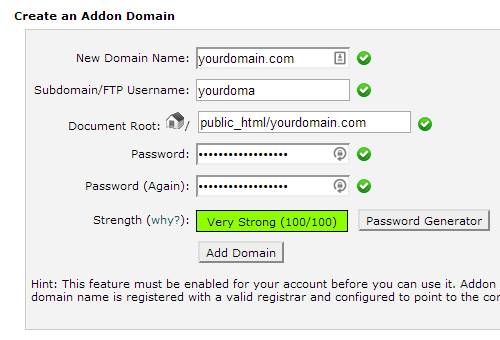
#4 Fill in data:
- New Domain Name – Add your domain name here
- Sudbomain/FTP Username – (will be auto populated) If you want custom username type it in, but I would recommend to have it be auto populated
- Document root – (will be auto populated) If you do have need for custom document root (will be explained in advanced tutorial) edit this field, for now we do recommend to let it be auto populated
- Password – Add your own password or click on the Password Generator button.
- Password (Again) – This field is used to confirm password to make sure that you have not had any typos
- Strength – It’s important to have secure password, so make sure to have password strength of minimum 50 and in between 10-18 characters using at least letters and numbers.
#5 Click on Add Domain
That’s all!
You have added new domain to your hosting account with success!



============================================================================