Announcements
Welcome to Servikus Tutorials Area! You will find a ton of useful tutorials in our tutorial area. We hope that you will find them useful! If you want custom tutorial created, please let us know and we will create it for you!
-
Advanced tutorials
Tutorials aimed for advanced users and, mostly, Dedicated Servers owners.
-
Basic tutorials
-
cPanel
cPanel related tutorials
-
Domain tutorials
-
WordPress
WordPress related (installation, plugins, tips etc)
How to Set Up Your Domain for Google Workspace Email on Servikus Hosting
This guide shows you how to add the records Google Workspace needs to send and receive email on your domain. It uses our cPanel DNS Zone Editor.
Before you start
– You need a Google Workspace account with admin access.
– You need to log in to your Servikus cPanel.
– Open the DNS Zone Editor in cPanel (Domains ▶ Zone Editor).
1. Verify Your Domain with Google
– In the Google Admin console, go to Setup ▶ Domains ▶ Manage domains.
– Click Add a domain or Add a domain alias, then follow the steps until you see a TXT verification record.
– Copy the Name/Host and Value fields.
– In cPanel Zone Editor, click Manage next to your domain.
– Click + Add Record, choose TXT, and paste the details:

– Click Add Record.
– Back in Google Admin, click Verify. It can take a few minutes.
For a step-by-step of adding DNS records in cPanel, visit: https://servikus.com/tutorials/managing-dns-records-in-zone-editor-cpanel/
Google docs on verifying domain: https://support.google.com/a/answer/60216
2. Add Google MX Record
Google needs these MX records to direct your email to their servers. In cPanel, under Zone Editor, add the following MX records:
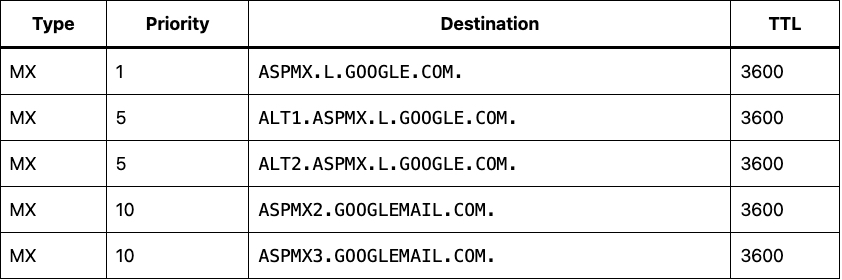
Note: The trailing dot (.) after each server name is required.
Google docs: https://support.google.com/a/answer/174125
3. Create an SPF Record
An SPF record helps Google prevent spammers from sending email from your domain.
– In Zone Editor, click + Add Record.
– Choose TXT and enter:

– Click Add Record.
Google docs: https://support.google.com/a/answer/33786
4. Wait for DNS Changes to Propagate
DNS updates can take up to 48 hours, but usually apply in under an hour. You can check your records with tools like MXToolbox.
Done! Your domain is now set up for Google Workspace email.
If you have any questions or need help with the setup, contact our support team.



============================================================================