Announcements
Welcome to Servikus Tutorials Area! You will find a ton of useful tutorials in our tutorial area. We hope that you will find them useful! If you want custom tutorial created, please let us know and we will create it for you!
-
Advanced tutorials
Tutorials aimed for advanced users and, mostly, Dedicated Servers owners.
-
Basic tutorials
-
cPanel
cPanel related tutorials
-
Domain tutorials
-
WordPress
WordPress related (installation, plugins, tips etc)
How to change PHP upload_max_filesize value – simplified
Once you have installed WordPress, as we have shown in some of our previous tutorials, you probably want to change things a bit – add some images, use a new plugin, maybe change the theme. Each file that you wish to upload had its size, which your website should be able to handle. Also, you want to define how much your posts will take and how much some of the PHP scripts will use out of your entire memory. Sometimes, you can receive this kind of error:

Log in to your cPanel. Scroll down to the SOFTWARE menu, then click on Select PHP Version.
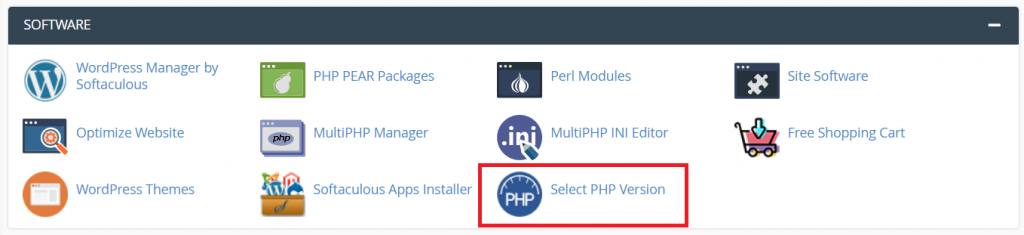
Once there, go to the Options.
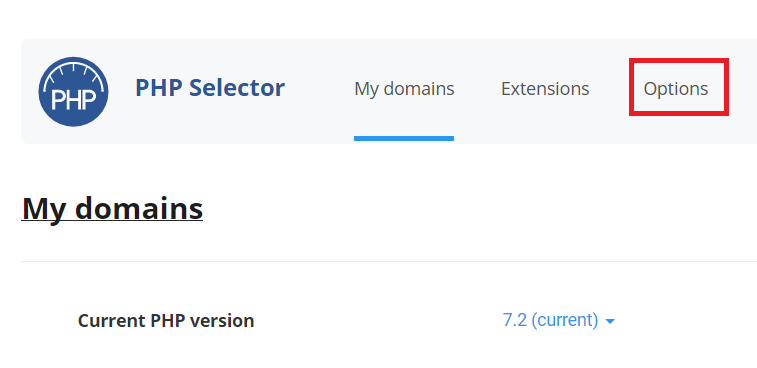
This page holds the PHP directives and values which are allocated for each one.
How to change PHP upload_max_filesize value (and other related PHP directive’s values)
– To change the value you are looking for, find it on the list.
– Select the dropdown menu next to it.
– Choose the value which you find necessary or fit.
You can also change other values, but this is not recommended unless it is necessary. Each change affects your website’s performance, so double-check before changing anything.
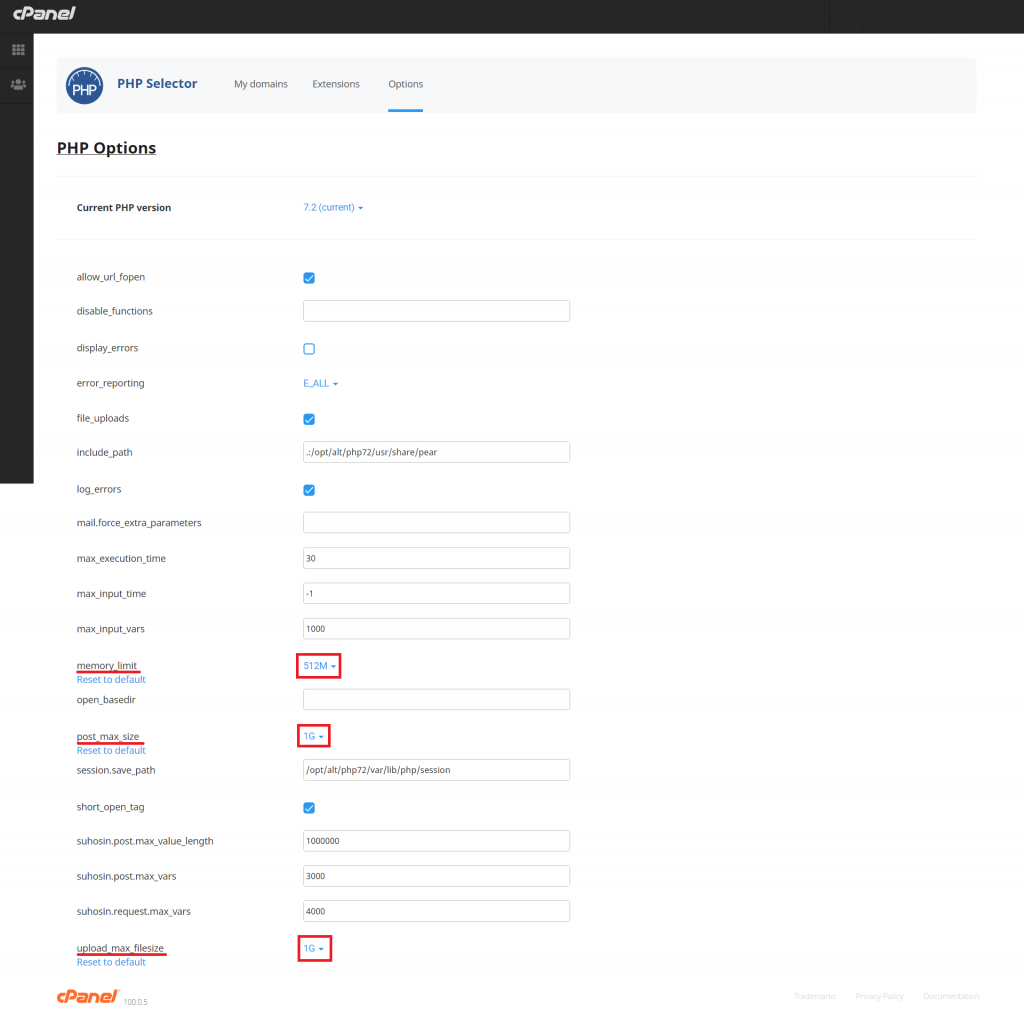
If you are still receiving an error that you can’t upload what you need to, make sure to check if you have enough inodes space left.



============================================================================