Announcements
Welcome to Servikus Tutorials Area! You will find a ton of useful tutorials in our tutorial area. We hope that you will find them useful! If you want custom tutorial created, please let us know and we will create it for you!
-
Advanced tutorials
Tutorials aimed for advanced users and, mostly, Dedicated Servers owners.
-
Basic tutorials
-
cPanel
cPanel related tutorials
-
Domain tutorials
-
WordPress
WordPress related (installation, plugins, tips etc)
Inodes – a quick guide
You will often read that lack of inodes space causes website lagging and performance issues. So, you probably wonder – what on Earth are inodes?
An inode is an index node that the Linux filesystem allocates to each item (files and folders). It stores “metadata about the data” or information about each item, such as permissions, file type, owner and group ID, size of the file, and similar. You can read more about it here.
Inodes for non-tech folk
Put simply – inodes number represents the number of files/folders/emails/images/plugins/items on your account. Each item is equal to one inode. You can check the current number of taken inodes in your cPanel in the right sidebar in the Statistics section:
The first number is the number of the inodes your account (entire account, all websites included) is taking up at the moment. In contrast, the number after the slash represents the total number available for your account. This limit depends on the size of your hosting package.
How to reduce the number of inodes?
As the websites expand due to progress in your workflow, the number of inodes increases. Therefore, the solution that helps most of the time is either upgrading your current hosting account or splitting up the websites across multiple hosting accounts. Still, in case you cannot do that, here are some valuable tips on how to reduce the number of inodes:
– Erase old emails as they take up the much-needed disk quota.
– Head to your cPanel’s File Manager. Locate the Trash folder, then erase all the items in it once you are sure that you don’t need them. It is a temporary folder that holds the files you don’t need but don’t want to be gone just yet.
– While there, check the items in your public_html folder to see if you need all of them. Erase the unnecessary notes and old, unused images or text files.
– If you have forgotten websites that are no longer in use – erase them! Make sure also to erase addon/subdomains related to them.
Note: Make sure to make a backup of the website before making any changes or erasing anything. It is a prevention measure to avoid data loss and website malfunctioning.
Bonus tips for WordPress website owners
– Disable and erase all unused plugins (in case you have a WordPress website). You can do this via the WordPress admin panel.
– Erase all WP default themes which you are not using. Make sure to check which theme you are using before erasing anything. Once you check which theme is active in your WP admin panel, head to the cPanel/File_Manager/wp-content/themes, and you will find them. They are usually under names like twentyseventeen and similar.
Keeping outdated and unused plugins and themes poses a security risk. The hackers are using it to make breaches that can harm your website. With that said, by regularly revising and updating your WP tools, plugins and themes makes the website more secure, while reducing unwanted clutter at the same time.
What NOT to erase in cPanel’s File Manager to reduce the number of inodes
Some files and folders need to stay as they are in your cPanel, so your website can work properly. Put simply – do not erase anything outside the public_html or addon/subdomain folders.
These folders contain configuration files, log files, emails, SSL-related files, info about PHP sessions, and other temporary files. There are also items related to your cache, cPanel, and other configuration items. The public_html folder contains your website files (by default configuration); therefore, it should stay as it is. If you have any addon/subdomains, they will have a folder of their own on the list as well.
Servikus Team is here to help!
If you wish to know just how many inodes are there on your hosting account at the moment, you can request the inodes scan from the support team. We will send you the scan results, so you can check what uses the most of the inodes and start the “clean-up process.”

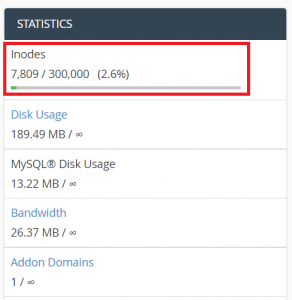


============================================================================