Announcements
Welcome to Servikus Tutorials Area! You will find a ton of useful tutorials in our tutorial area. We hope that you will find them useful! If you want custom tutorial created, please let us know and we will create it for you!
-
Advanced tutorials
Tutorials aimed for advanced users and, mostly, Dedicated Servers owners.
-
Basic tutorials
-
cPanel
cPanel related tutorials
-
Domain tutorials
-
WordPress
WordPress related (installation, plugins, tips etc)
How to create a new page for your WordPress website
In this quick tutorial we will show you how to create a new page for your blog. Pages can be very useful, common practice is to have some default pages like: contact page, about us page, TOS, etc… We get one page by default, called “Sample Page” when we install a fresh copy of WordPress script. I usually just delete that page and add new ones, but you could edit it to make it suit you best. It’s a matter of preference, I guess.
When using WordPress adding new pages is easy and can be done in just a couple of simple clicks. So here we go:
Step 1: Log into your WordPress admin area. (I presume everybody already knows how to do this)
Step 2: Click on “Pages“, and than click on “Add new“.
Step 3: A new page will appear and you will see a editor very similar to one you see when adding new posts. Here you need to write Page Title and Page Content. You can of course add images, video, and audio the exact same way as we did when we were adding new posts.
Step 4: When you finish adding content for your new page, and when you are satisfied with the look and feel of your new page just click on “Publish” button. And that would be all, you successfully added a new page for your WordPress blog. Just like with posts here we also have the option to Preview what we created before actually publishing it, so we can play with our page before publishing it.
A just want to mention that page we just added will appear in our main menu, right next to “Home button“

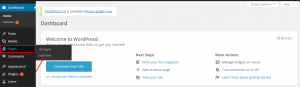
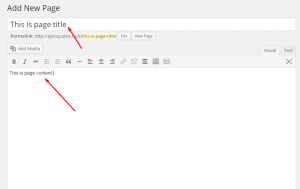


============================================================================