Announcements
Welcome to Servikus Tutorials Area! You will find a ton of useful tutorials in our tutorial area. We hope that you will find them useful! If you want custom tutorial created, please let us know and we will create it for you!
-
Advanced tutorials
Tutorials aimed for advanced users and, mostly, Dedicated Servers owners.
-
Basic tutorials
-
cPanel
cPanel related tutorials
-
Domain tutorials
-
WordPress
WordPress related (installation, plugins, tips etc)
How to add new WordPress post – extended
In our previous WordPress tutorial we learned how to add simple WordPress post. Now we are going to teach you how to add posts with images, music, videos, etc… With WordPress platform adding multimedia to your posts is very simple.
Note: This tutorial assumes that you are already logged in your WordPress admin panel.
Step 1: Click on “Posts“, than click on “Add new” (or you can open some post you’ve already created)
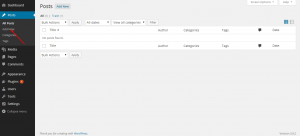
Step 2: Above your “Post content” field you will see “Add media” button. Click on it.
Step 3: A pop-up window will appear, asking you specify the file you wish to add to your post (you can drag and drop desired file).
Step 4: Click on “Select Files“, then browse through your computer and find desired file. After selecting desired file it will be uploaded to your WordPress media library. We took an image file for an example. After upload is finished media library page will refresh and if everything is ok you will be able to see image you previously uploaded.
Step 5: Click on image you wish to add to your post. Once you’ve selected image, on the right side of media library screen you will be able to see and edit some additional image information (title, caption, alt-text, description, attachment display settings…). You can fill in all those fields but that is not necessary (it is recommended though).
Step 6: Next step is just clicking on “Insert into post” button.
Step 7: We recommend previewing your post before publishing it, just to make sure everything looks the way you intended. Once you’re satisfied just click on “Publish” button (or “Update” if you are editing already published post) and that’s it, you have successfully added image to your WordPress post.
Note: Adding music and video works exactly the same as with adding images.


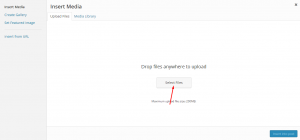
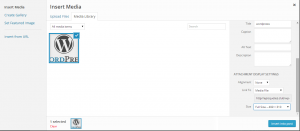
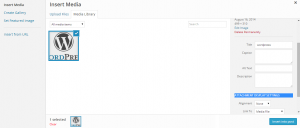
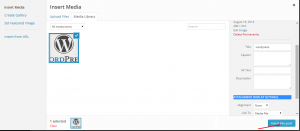


============================================================================