Announcements
Welcome to Servikus Tutorials Area! You will find a ton of useful tutorials in our tutorial area. We hope that you will find them useful! If you want custom tutorial created, please let us know and we will create it for you!
-
Advanced tutorials
Tutorials aimed for advanced users and, mostly, Dedicated Servers owners.
-
Basic tutorials
-
cPanel
cPanel related tutorials
-
Domain tutorials
-
WordPress
WordPress related (installation, plugins, tips etc)
cPanel R1Soft CDP (now called Idera CDP) backup restoration
There is a built-in option within cPanel which allows you to create and restore backups of your home directory and databases. But, it gets complicated if you don’t want to restore whole home directory, but rather only one or several files. It is doable, but it takes some time. You would need to download backup of whole home directory, then extract it, find desired file or files, and then upload it back and replace it.
We at Servikus are providing a far more easier solution for you. We are using R1Soft and you can access it directly from your cPanel account. R1Soft CDP is one of the best backup solutions out there and it provides you with plenty of useful options. For example, you can easily restore backup of a single file or database. It takes only a couple of seconds.
This tutorial will teach you how to restore one or more files directly from cPanel, with just a couple of clicks, using “R1Soft Restore Backups” option.
Note: This tutorial assumes that you are already logged in your cPanel account. If you have problems with logging into cPanel please take a look at this tutorial: cPanel login
Step 1: Locate and click on: “R1Soft Restore Backups” icon. If you have trouble finding it just use the “Find” box.
Step 2: You will be redirected to “Idera Server Backup Manager” page. As you can see on the image below, there is a list of available backups for your account, sorted by the date of creation, from newest to oldest.
Step 3: Now you need to select desired backup and click on a “Browse” icon, as shown on image below.
Step 4: A new window will appear and you can simply navigate through backup of your home directory. And it couldn’t be any simpler. Right click on a directory to open it, in top left corner there is an “Up” icon which will take you one step back. You can see that each file/directory has several information about it. There is: full file name with extension, attributes(permissions), exact last modification date, and size.
Step 5: In this step you need to locate and select file/files you wish to restore. In our case we have a website with wordpress script installed. We navigated to: “home/public_html/wp-admin” and there we selected two files and one directory. Take a look at image below:
Step 6: All we need to do now, when we selected desired files we wish to restore, is to click on “Restore Selected“.
Step 7: Once we did that, a warning message will appear saying that this action will overwrite files we selected if they exist. If you are absolutely sure that you selected proper files click on “Restore“.
Step 8: Depending on size of selected files restoration process might take anywhere from a couple of seconds to maybe couple of hours if you are restoring a whole website with hundreds of gigabytes of data. R1Soft CDP restoration process is fast, fastest we ever came across. So, after restoration of your files is finished you will see following window with all the information and details about restoration.
As you can see, everything was restored just fine, without any errors or warnings. And that’s it, now you should know how to restore files and directories from cPanel, using “R1Soft Restore Backups“.
You can also restore databases. Once you get redirected from cPanel to “Idera Server Backup Manager” page you will need to click on “Browse Databases“.
Further actions are pretty much the same as when restoring files/directories. Select desired database/databases and click on “Restore Selected“, after that just confirm restoration, and you’re done.
That would be all regarding R1Soft CDP backup restoration tutorial. If you think instructions in this tutorial were not clear enough or if you have any questions, please leave us a comment and we will do our best to improve it and help you out.

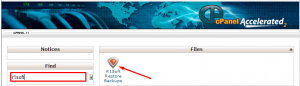
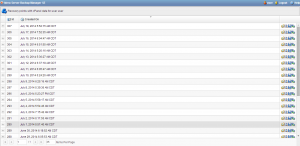
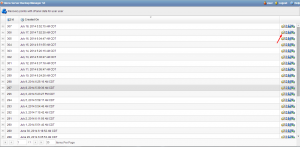
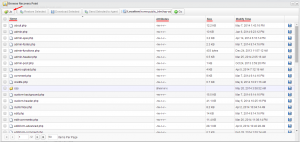
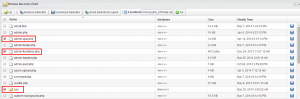
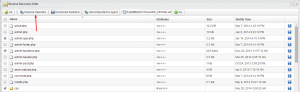
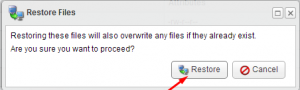
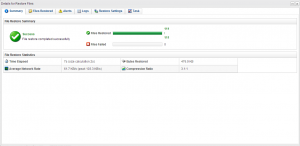
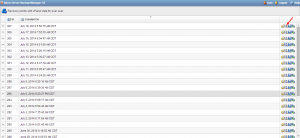


============================================================================