Announcements
Welcome to Servikus Tutorials Area! You will find a ton of useful tutorials in our tutorial area. We hope that you will find them useful! If you want custom tutorial created, please let us know and we will create it for you!
-
Advanced tutorials
Tutorials aimed for advanced users and, mostly, Dedicated Servers owners.
-
Basic tutorials
-
cPanel
cPanel related tutorials
-
Domain tutorials
-
WordPress
WordPress related (installation, plugins, tips etc)
cPanel login
This short guide will teach You how to log in Your cPanel account. There are couple of ways of doing this.
First Option: In Your browser bar enter the following URL: yourdomainname.com/cpanel
Second Option: Same as first except instead of “yourdomainname.com/cpanel” You will enter : “yourdomainname.com:2082”
Third Option: Once again, in Your browser bar You will type following URL: “IP_address_of_your_website/cpanel”
Fourth Option: Enter following URL in Your browser bar: “IP_address_of_your_website:2082”
Example:
Note: You will need to replace “yourdomainname.com”/”IP_address_of_your_website” with the actual domain name/IP address of Your website.
After entering one of the mentioned URLs Your browser will navigate to the following page:
Once You’re on that page You will need to enter Your log in details (You will receive log in details via ticket when we create an account for You). Once You entered correct username and password and click on “Log In” You will be redirected to Your cPanel account.
SSL browser warning solution
When accessing your cPanel account you may sometimes come across SSL browser warning. This is due to use of shared SSL certificates . It’s really not that big of a deal and you should not worry about it.
We will show you how to bypass this warning.
Just to recap, SSL warnings are nothing you should worry about. There is a chance of them appearing sometimes and this tutorial will teach you how to bypass this warnings.
Google Chrome:
When SSL warning appears in Google Chrome browser you need to click on “Proceed anyway“, as shown on picture below:
This will redirect you to cPanel login page.
Mozilla Firefox:
This is what you need to do when SSL warning appears in Firefox:
step 1: Click on “Add exception“, as shown on image below
step 2: Then you need to click on “Get Certificate“, and finally click on “Confirm Security Exception” (look at image below). You’re done and after this you will be redirected to your cPanel account login page.
Windows Explorer:
When Windows Explorer displays SSL warning, this is what you need to do:
step 1: Just click on “Continue to this website” and you will be redirected straight to your cPanel account login page. (Look at image below)

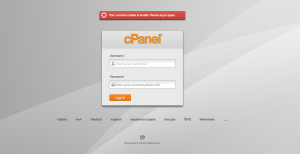
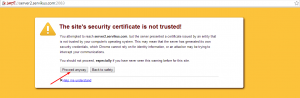
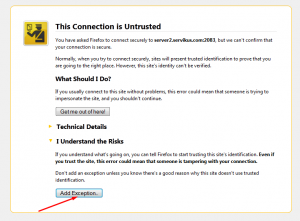
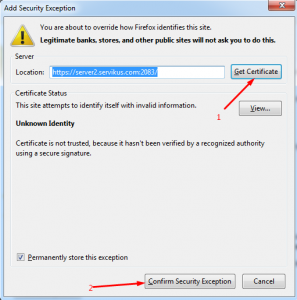
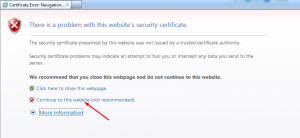


============================================================================